If you are supporting sub-flyouts (like the Accounts in the Mail application), then this post is for you.
Posts in this series:
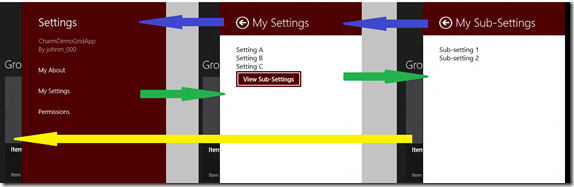
In this example, we will create two flyouts, "My Settings"and "My Sub-Settings". Our desired behavior is to allow a settings flyout to open another (sub) settings flyout – see green arrows above. When the sub flyout is opened, the original (parent) is closed. Then, when the user presses the back arrow on the sub-flyout, the parent flyout is re-opened – see blue arrows. However, if the user light-dismisses the sub-flyout (by clicking elsewhere on the application screen), then the parent is not reopened, but the application is displayed without any flyouts – see yellow arrow.
<cfo:CharmFlyout
x:Name="cfoSettings"
Heading="My Settings"
HeadingBackgroundBrush="#FF4E0000">
<StackPanel>
<TextBlock
FontSize="16">Setting A</TextBlock>
<TextBlock
FontSize="16">Setting B</TextBlock>
<TextBlock
FontSize="16">Setting C</TextBlock>
<Grid
Background="#FF4E0000" HorizontalAlignment="Left">
<Button
Click="OnViewSubheading"
Content="View Sub-Settings" />
</Grid>
</StackPanel>
</cfo:CharmFlyout>
<cfo:CharmFlyout
x:Name="cfoSubSettings"
Heading="My Sub-Settings"
HeadingBackgroundBrush="#FF4E0000"
ParentFlyout="{Binding ElementName=cfoSettings}">
<StackPanel>
<TextBlock
FontSize="16">Sub-setting 1</TextBlock>
<TextBlock
FontSize="16">Sub-setting 2</TextBlock>
</StackPanel>
</cfo:CharmFlyout>
The point to notice in the second (sub-flyout) is the property called ParentFlyout. In this case, the parent of cfoSubSettings is cfoSettings.
ParentFlyout="{Binding ElementName=cfoSettings}"
Here is the code-behind for these two flyouts.
public sealed partial class MyCharmFlyouts : UserControl
{
public MyCharmFlyouts()
{
this.InitializeComponent();
SettingsPane.GetForCurrentView().CommandsRequested += CommandsRequested;
}
private void CommandsRequested(SettingsPane sender, SettingsPaneCommandsRequestedEventArgs args)
{
args.Request.ApplicationCommands.Add(new SettingsCommand
("s", "My Settings", (p) => { cfoSettings.IsOpen = true; }));
}
private void OnViewSubheading(object sender, RoutedEventArgs e)
{
cfoSubSettings.IsOpen = true;
}
}
That’s it!
